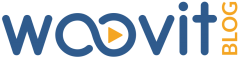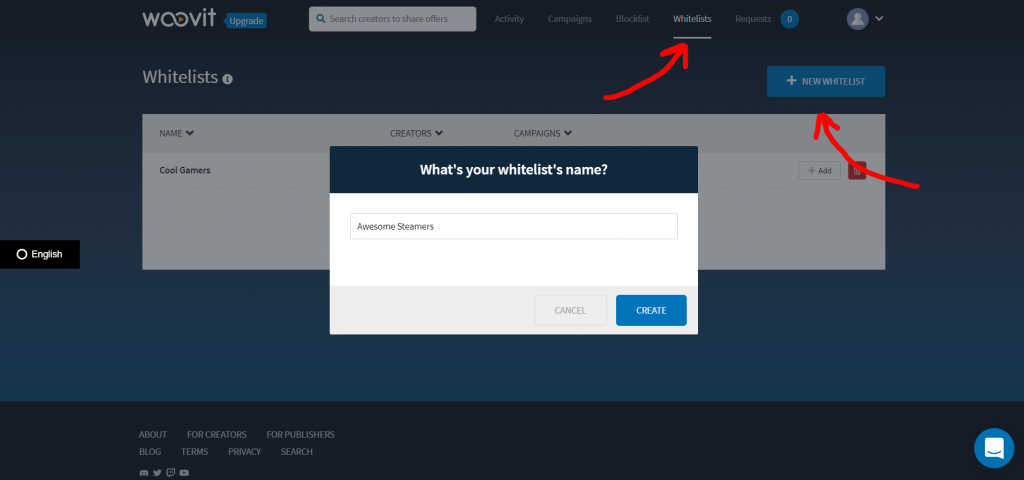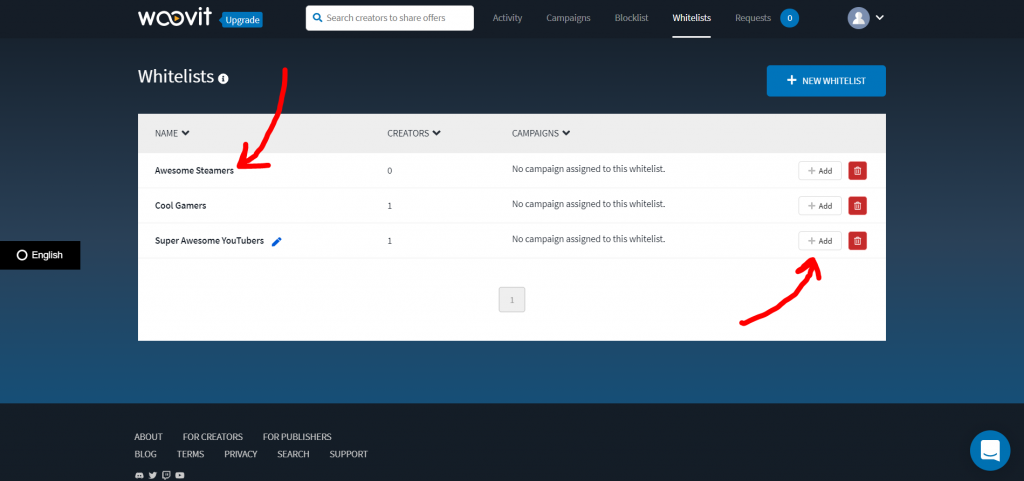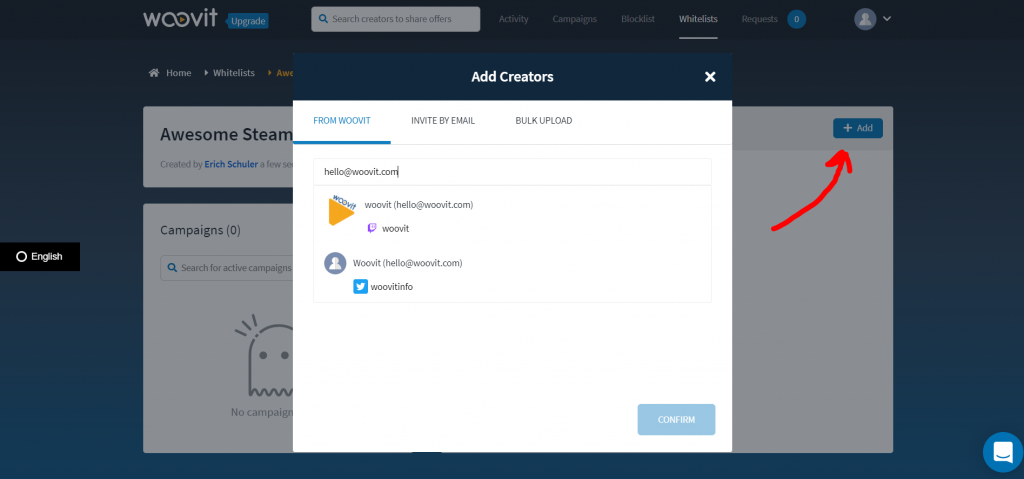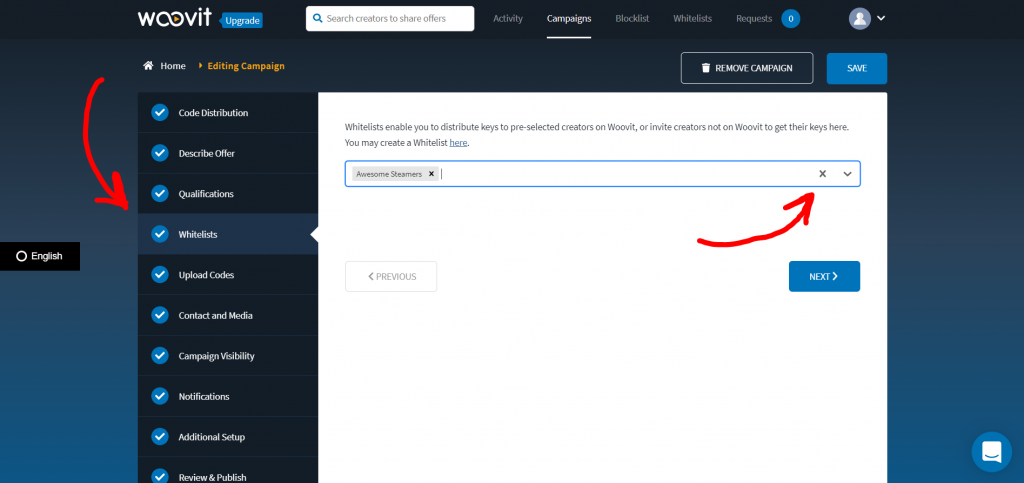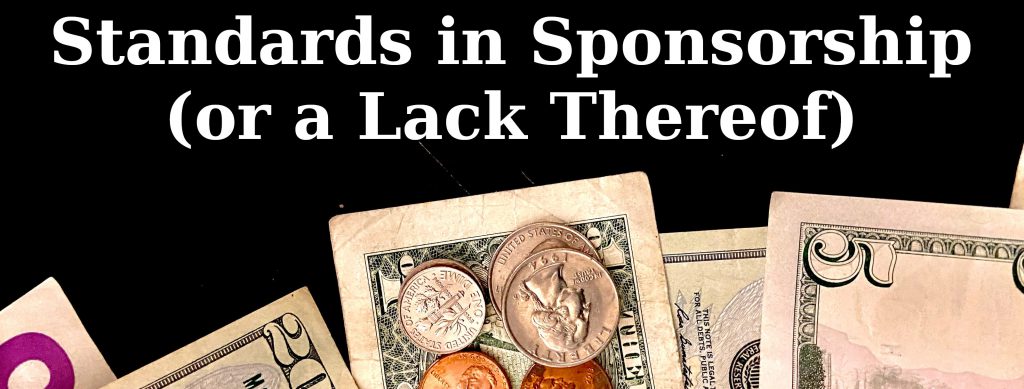Creator profiles are updated with an Activity tab that shows all interactions with you, the publisher! Additionally, the new Stats tab includes visual analytics that displays Woovit delivery data: the amount of claimed offers, delivered content, and average delivery delay.
Creator profiles now have a tab bar
There are four tabs:
- VIDEOS: All videos from connected channels will show up on this feed.
- ACTIVITY: This feed will list all activities specific to the publisher and the creator. Woovit offers and deliveries, whitelist and blocklist notifications, and more can be seen here.
- NOTES: Team members can share private notes here.
- STATS: Look here for visual data showing the top Twitch categories streamed by the creator, the amount of claimed Woovit offers and deliveries, and the average delayed delivery rate.

The ACTIVITY tab
This tab features any activity between the publisher and the creator, including Woovit offers and deliveries, whitelist and blocklist notifications, and note updates. This information is specific to the publisher and the creator, and there will be no feed here if there is no interaction history.

The STATS tab
The STATS tab contains two visual graphs showing data specific to the creator.
The top visual graph shows the top most-played categories for a Twitch creator from the last 90 days. If the creator does not use Twitch or doesn’t connect their Twitch channel to Woovit, no data will be available here.

The DELIVERY STATS infographic
The DELIVERY STATS infographic is also available on the STATS tab. This visual graph reveals:
- The total amount of claimed Woovit offers
- The total amount of deliveries for Woovit offers
- The average delivery delay (the period of time between claim and delivery)

Additional Creator profile features
Below are other features carried over that publishers can use:
Offers and blocklisting
- The SEND AN OFFER button will allow you to send an offer to the creator for any of your active campaigns.
- The BLOCKLIST USER button will add the creator to a list that doesn’t permit them to request keys for your campaigns.

Whitelists
You can multiple whitelists to cover various groups of creators. Any creator added to a whitelist is permitted to request keys for your campaigns, bypassing all requirements.

The NOTES tab
Team members can write notes that are viewable by others in the same organization. These notes are private and not viewable by the creators or others outside of the organization.

The VIDEOS tab
Here is a feed of all video content from the creator’s connected channels. Stats for individual videos can be seen here, including the average concurrent viewers, peak views, and the date.
Videos are automatically listed by most recent, but they can be filtered to show top views or older first. Additionally, videos can be filtered to show only Twitch or YouTube. The search will allow you to search the creator’s videos for keywords.
Note: The only Twitch content on this feed is video data captured while the Twitch channel is connected to Woovit. Any footage published while disconnected can not be captured due to API limitations.

If you have questions or feedback, reach out to us!
Woovit support is available on all business days. Contact us through our support chat or email [email protected].